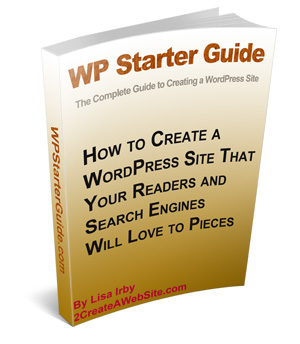The Ultimate Guide to Create and Maintain your own Website With WordPress
You are about to gain a tremendous advantage over most WordPress users when it comes to
WordPress was originally designed for news-oriented sites, but because of its ease of use and flexibility, people are now using it to create and maintain your website.
The problem is, most WordPress sites aren’t really “news sites”, but the average user doesn’t know how to effectively use the WordPress Menu function and static pages to create a website with a logical navigation and optimal content layout.
FACT: Not every WordPress site should be organized in a total blog format with only categories and posts. WordPress is not just for blogs.
FACT: Too many users fail to make effective use of static landing pages, causing their important content and visitors to get lost in a sea of dated posts.
FACT: Traditional static website owners shy away from using WordPress because they assume their content can only be organized in reverse chronological order.
FACT: Existing WordPress users struggle to make their menus link to the pages they want.
The WP Starter Guide is not only the perfect starter guide for anyone new to WordPress, but it will show you how to make the best use of the dynamic and static functionality so your content is organized in the most logical way for your visitors.
If you are intimidated by WordPress, this guide will make learning a breeze!
What Does The Guide Include?
– 125 pages (PDF) of up-to-date information on how to use WordPress to create a website. Great for beginners. (Instant download — requires Adobe Acrobat Reader to view)
– Tips on topic/keyword research, SEO (search engine optimization), promotion, plugins, making money, writing content, layout, security and customizing common elements of your blog(header, stylesheet, etc.)
– An entire chapter dedicated to layout that will help you make your WordPress site easier to navigate using static pages and potentially improve your site’s search engine optimization
– Instructions for adding/floating social media icons in your header
– Discover how to easily add AdSense ads to your sidebar
– Lots of colorful screenshots for illustration and easy reading
– Help with using the WordPress Menu feature to create drop-down navigation menus in seconds
– Inside tips on what I’ve done with my newest WordPress site to improve the page views per visitor
– FREE lifetime upgrades! WordPress is always being updated, so I will keep the guide up-to-date to reflect major releases and send (email) you a copy.
Who is the WP Starter Guide For?
– People who want to learn how to use WordPress (for hosted sites, not the free WordPress.com version)
– Existing WordPress users struggling with layout, site navigation, and WordPress basics
Step #1: Choose your website platform
Before you start worrying about color schemes and domain names, you’ve got to decide what platform you’re going to build your website with.
What do I mean by “platform”
Well, back in 2004 when I got started with the web development, most sites were built using HTML (code), CSS and even flash. These took a lot of time to learn and were tricky to master. That’s why most people still think creating a website from scratch is difficult or requires a lot of coding and design skills- but that’s no longer true!
In 2016, content management system (CMS) like WordPress have made creating a website accessible to everyone. To put simply, a content management system (or website building platform) is a user-friendly platform for building websites and managing your own online content, instead of using a bunch of loose HTML pages.
Three Most Popular Site Building Platforms in 2017
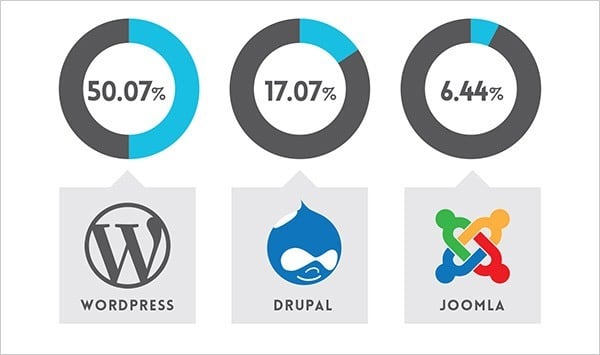
- It’s totally FREE, with many layouts/themes to choose from.
WordPress doesn’t cost a dime to download or install, and there’s a huge community who have designed beautiful themes and templates, making it easy to get going fast. You’ll never run out of uniqueness…
- It’s VERY beginner-friendly.
If you know how to use Microsoft Word, you already know how add your own content. WordPress can be expanded with free plugins to handle just about any site you can imagine – from gorgeous business pages to social networking sites. With “plugins” you’ll be able to add contact forms, subscription forms, image galleries and so on for your website – pretty simple, huh?
- Small or large site? Great for both.
From basic blogs to beautiful business sites and online stores, WordPress can handle just about any kind of website. WordPress is used by eBay, Mozilla, Reuters, CNN, Google Ventures and even NASA.
- Your site will be ‘responsive’. Meaning it’ll work on mobiles & tablets, too.
The website you build will instantly be responsive, looking great on every mobile device, smartphone and tablet. No need to hire a web developer for that.
- HUGE support and developer community available to help.
With so many people using the platform (Webmasters, Bloggers, Theme developers and Plugin creators), it’s easy to find QUICK help when you need it. In addition, WordPress has lots of free resources both available on Youtube and their support forum.
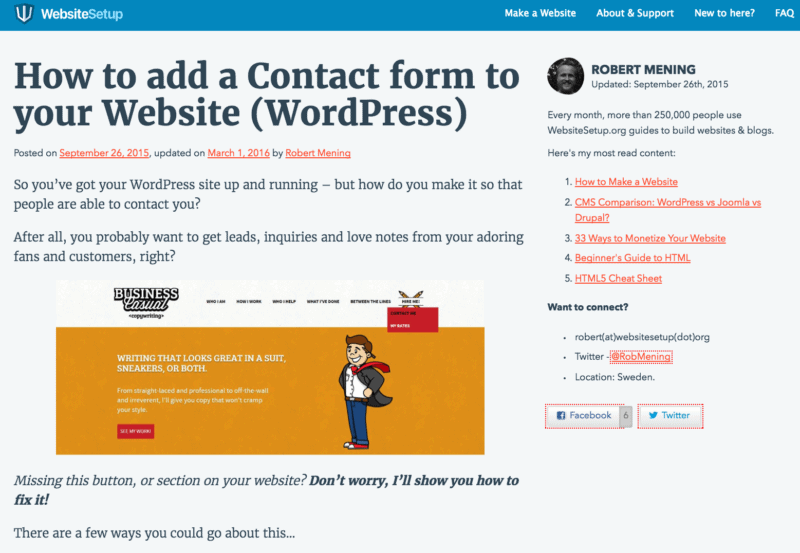
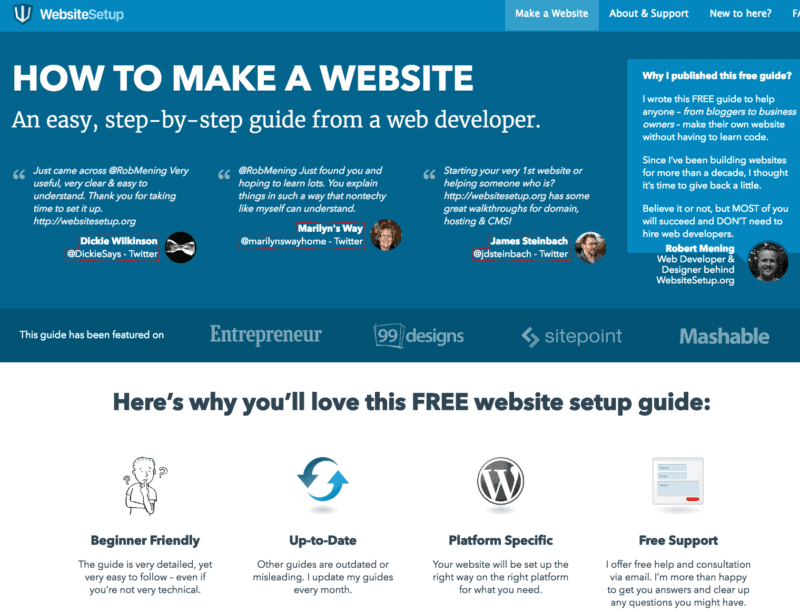
Step #2 Find a Domain Name and Host
To get a new website online, you’re going to need two things:
- A domain name (a web address like yoursitename.com)
- Hosting (a service that connects your site to the internet)
The WordPress platform itself is free, but a domain name and hosting will cost you around $3 – $5 a month. However it costs less than a coffee, so it won’t break the bank.
Owning your own domain name looks far more professional than having your site on someone else’s domain (like yourbusiness.my-free-website.com), and it’s super affordable, too.
Plus, having your own hosting will also make sure your website loads quickly and won’t go down for hours at a time (pretty important for everyone who visits your pages.)
Where do I get a domain name and hosting?
I’ve mostly used www.Bluehost.com as a web hosting and domain registrar for myself and for my web development projects.
What kind of domain name should I pick?
As an easy starting point:
- If you’re making a website for your business, your domain name should match your company name. For example: YourCompanyName.com
- If you’re planning to set up a website for yourself, then YourName.com can be a great option.
For this site (WebsiteSetup), I chose WebsiteSetup.org
Domain names usually end with .com, .org or .net, but in recent months, a huge amount of domain extensions (the end part of the web address, like .com) have come out, ranging from .agency to .pizza.
My best advice? Avoid the weird extensions and go with .com, .net or .org unless they perfectly describe what you have to offer – and even then, see if you can find a more common name.
While .com, .org and .net are commonly used and easily remembered, the domain extension craze hasn’t really gone mainstream yet – so people may not find you if you use a really different domain extension.
Any additional tips for choosing my domain name?
There are a few things that can help you choose your domain name:
- Is it brandable? For example, if you make a site about poetry then best-poetry-website.net is not a good choice: poetryacademy.com or poetryfall.com is much better.
- Is it memorable? Short, punchy and clear domain names are much easier to remember. If your domain name is too fuzzy, too long or spelled in a strange way, visitors may forget it.
- Is it catchy? You want a domain name that rolls off the tongue, describes what you (or your business) does and sticks in the head. Coming up with a cool name can be a bit tough since there are approximately 150 million active domain names in the world right now – but don’t give up.
There’s one rule that always applies to domain names: If you like it, go for it.
Step #3 Let’s Set Up and Tweak Your Website
Once you’ve bought your domain name and set up your hosting, you’re well on your way!
Now it’s time to get your website up and running. The first thing you’ll need to do is install WordPress to your domain.
1. TO CREATE AND MAINTAIN YOUR OWN WEBSITE WITH WORDPRESS (OR JOOMLA & DRUPAL), USE ONE CLICK INSTALLATION:
Almost every reliable and well-established hosting company has integrated 1-click-installation for WordPress, which makes getting going a snap.
If you signed up with Bluehost or any other similar hosting company, you should find your “1-click-installation” in your account control panel.
Here are the steps you should follow (should be similar/same on all the major web hosting companies):
- Log in to your hosting account.
- Go to your control panel.
- Look for the “WordPress” or “Website” icon.
- Choose the domain where you want to install your website.
- Click the “Install Now” button and you will get access to your new WordPress website.
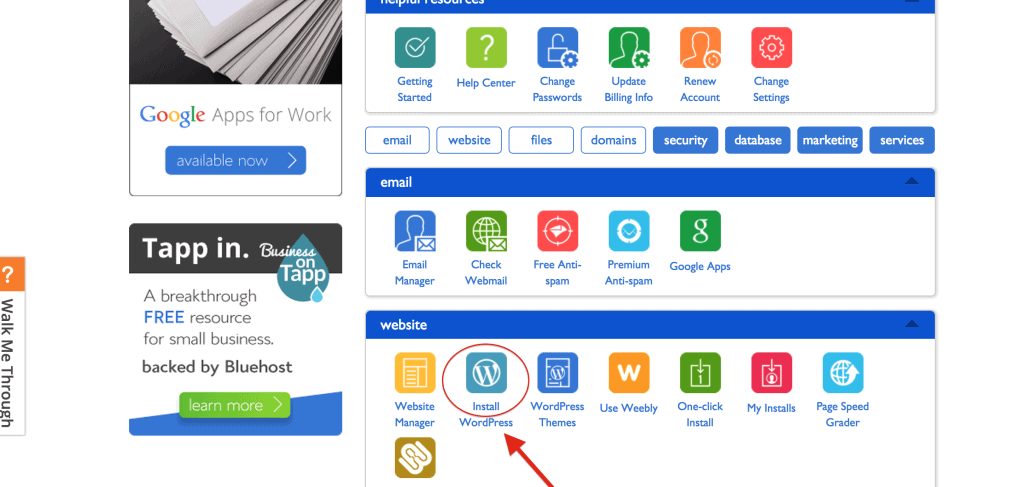
If you’re unable to locate it, look here: How to Install WordPress on Bluehost.
2. … OR MANUAL INSTALL (if needed)
If for some odd reason (some hosting companies don’t provide one-click-install for WordPress) you don’t have the option to install WordPress automatically, look this manual guide below:
Installing WordPress Manually (Click to expand)
1) Download WordPress from here: http://wordpress.org/download
2) Create a new folder on your desktop and unzip WordPress in it
3) Look for a file named wp-config-sample.php and rename it to: wp-config.php
4) Now open the wp-config.php (with notepad for example) and fill the following lines:
- define(‘DB_NAME’, ‘database_name_here’); – Database name (if you don’t know it, ask this from your hosting support)
- define(‘DB_USER’, ‘username_here’); – Your hosting username
- define(‘DB_PASSWORD’, ‘password_here’); – Your hosting password
After you have filled the gaps, save the file.
5) Now log into your hosting ftp (download FileZilla for that). The FTP address is usually ftp.yourdomain.com, username and password are the same that you used to register to your host.
6) If there is any file named “index” – delete it. After that upload all the files from your WordPress folder to your FTP server. I believe you can use “drag n drop” function in FileZilla.
7) Once you have completed the previous steps, go the URL: yourdomain.com/wp-admin/install.php
This is the page you should see:
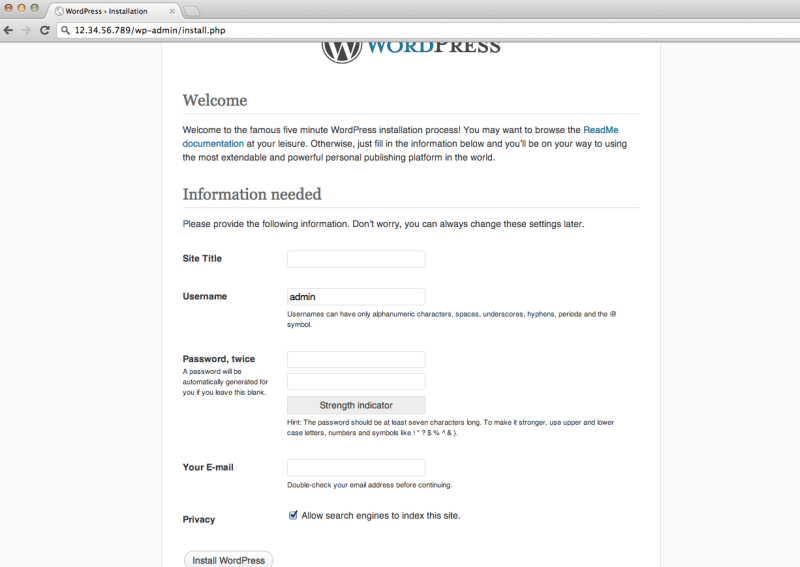
Just fill in the forms and you are ready!
Pssst – if they don’t have 1-click-installation, maybe you’re dealing with a bad host!
Choosing a Theme/Template for your site
Once you have successfully installed WordPress to your domain, you’ll see a very basic yet clean site:
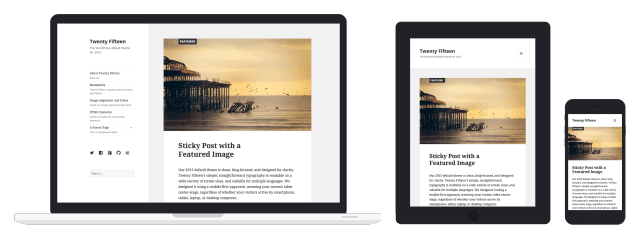
But you don’t want to look like everyone else, do you? That’s why you need a theme – a design template that tells WordPress how your website should look. See a sample version below:
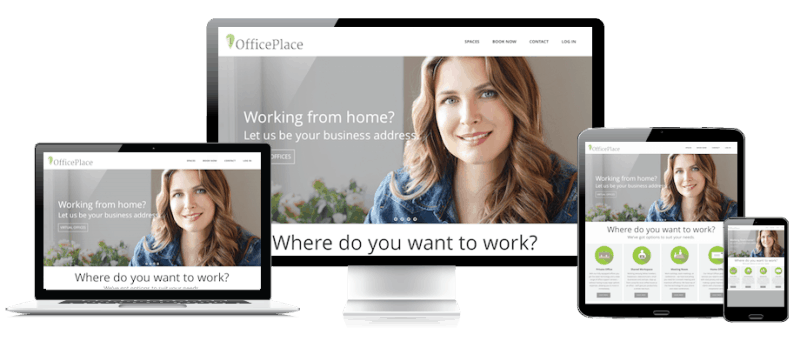
Here’s where it gets fun: There are thousands of awesome, professionally designed themes you can choose from and customize for a site that’s all your own.